Calculator InchPro Decimal. Full guide to convert measurement units.
Freeware calculator program InchPro Decimal 1.0.0
At the moment we have two versions of the software for installation OS Windows and OS Linux (Ubuntu, Debian). For each one we present a detailed guide and examples of work.
Install for Ubuntu OS versions from 12.04 to 16.04 LTS (including intermediate versions)
On the download page, please find a package corresponding to your operating system Linux and download it to your computer.
Let's take an example for Ubuntu 64-bit "InchPro Decimal 1.0.0" for "Ubuntu 64-bit PC (AMD64) desktop 12.04/14.04/16.04 LTS". For this OS after downloading we get inchpro-decimal_1.0.0_amd64.deb package for installing software. Usually after downloading the package located in the directory ~/Download. Go to the directory and run the installation program:
cd ~/Downloads sudo dpkg -i inchpro-decimal_1.0.0_amd64.deb
If you have other path for downloading the package, please change the first command to change path to directory on the cd ~/your_path_name
After installing look for the program in the menu: Application->Accessories->InchPro Decimal
After starting the program you should see this converter in Ubuntu:
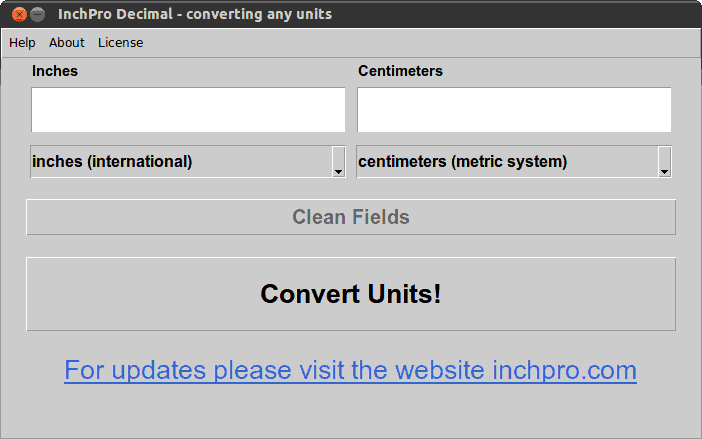
(Pic.1) The example of a user interface of the program InchPro Decimal 1.0.0 after the start (Ubuntu)
If you have additional questions about installation the package please read the manual for more detailed information.
Install for Windows OS (Windows XP, Windows 2003, Windows Vista, Windows 2008, Windows 7, Windows 8 and Windows 10)
On the download page, please find the appropriate link to download the software for Windows OS and download it to your computer. For Windows OS after downloading we get setup file: inchpro-decimal_1.0.0_windows_setup.exe for installing software. After downloading, just run this file for installing and follow the instructions of the installer. All operations with the installation will be performed automatically you can change the installation path the location of the labels and other parameters which will be specified by the installation wizard. Recommend to leave everything default if you do not know what needs to be changed.
After starting the program you should see this program in Windows OS:
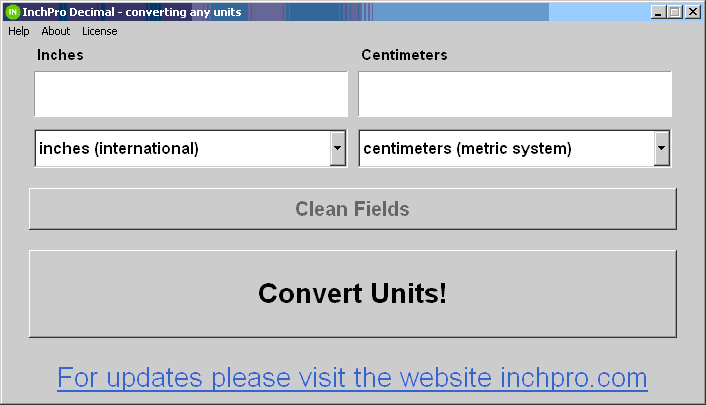
(Pic.2) The example of a user interface of the program InchPro Decimal 1.0.0 after the start (OS Windows)
How to use calculator InchPro Decimal for convert units?
The InchPro calculator has a very simple logic. All the data for the calculation are entered in the left field and all the results you obtain in the right field. To obtain the correct result you need carefully to choose the name of units from list under the left input and under right input fields (in other words - left and right combo boxes) and press the button "Convert Units!". If you are interested in a quick start can visit this link - quick start InchPro. For more detailed information read the current manual. The detailed appointment of each button and elements of dialog window are described below.
List of buttons and menus of the calculator InchPro Decimal.
List all menu items and items of interface in this screenshot:
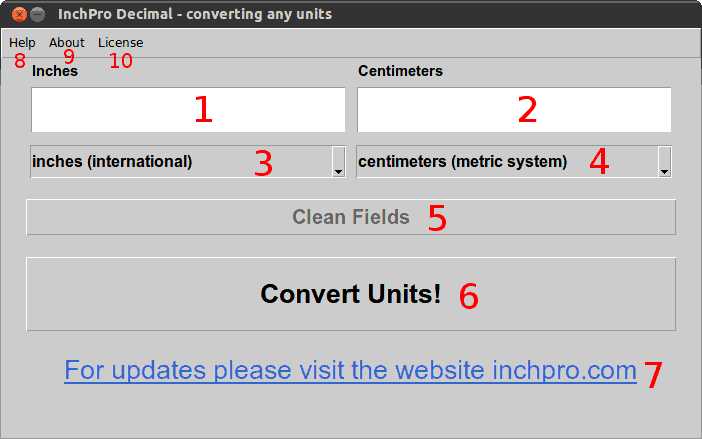
(Pic.3) The numbered user interface of InchPro Decimal.
Each field on the dialog box, have been numbered via red numbers from 1 to 10. Consider all the numbers.
- The input field for entering decimal values (e.g. 10.75).
- The output field to get the calculation result in decimal form (e.g. 100.678).
- The list of names it needs to match the unit of measure entered in field 1 names in list 3 and 4 are equivalent.
- The list of names it needs to match the unit of measure entered in field 2 names in list 3 and 4 are equivalent.
- The button to clear fields 1 and 2.
- The button for converting units of measurement. If you entered a number in input box 1, then press button 6 ("Convert Units!") you will get the result in output box 2.
- The blue text "For updates please visit the website inchpro.com" it is link to the website for updated versions of the program.
- The menu "Help" it is link to the website for assistance and support under this program.
- The menu "About" it is calling the new dialog box with version and brief information about the program.
- The menu "License" it is calling the new window with the license agreement for this program.
Describe some features of the program
All the fractional values in field 1 should be entered as a decimal number. Sign separator for fractional numbers is dot (example 2.5 or 22.25 or 222.225). The names of units in fields 3 and 4 are completely equivalent and you can convert any measurement units between them from the following list:
- Metric System: kilometer, hectometer, decameter, meter, decimeter, centimeter, millimeter, (micrometer, micron), nanometer;
- US Survey (the USA): foot, link, (rod, perch, pole), chain, (furlong, stade), mile, league;
- International System: point, pica, inch, foot, yard, mile;
- International Nautical: fathom, cable, nautical mile;
- Astronomical: astronomical unit, light-second, light-minute, light-hour, light-day, light-year, parsec;
If the left margin you entered the wrong value in the right field you will get the result in the form of inscriptions: "Error number!". You can adjust the value in the left field (red color - 1) or click the button "Clean Fields" (red color 5) and recalculate result.
Review the examples for converting units of measurement
We made three examples for conversion of different values using the calculator InchPro Decimal. For all results are provided with screenshots and description. At the end we put of this video review for converting units via InchPro program.
Example for convert 5.5 inches in cm with help calculator InchPro Decimal
- enter 5.5 desired value in the left field;
- select inches (international) name unit of measure under the left field;
- select centimeters (metric system) name unit of measure under the right field;
- click button "Convert Units!";
- see result 13.97 in right field;
- click button "Clean Fields" for cleaning all fields.
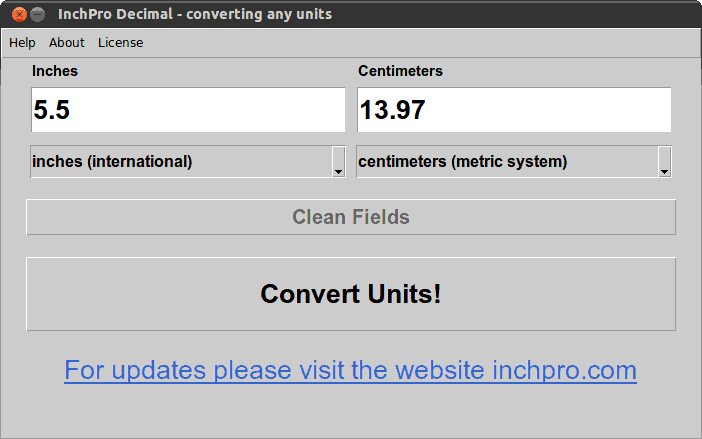
(Pic.4) Result convert 5.5 inches to cm = 13.97(cm) with help calculator InchPro Decimal.
Similar result you can get if you use our online calculator on the page - convert 5.5 Inches
Example for convert 1.75 mm to inches with help calculator InchPro Decimal
- enter 1.75 desired value in the left field;
- select millimeters (metric system) name unit of measure under the left field;
- select inches (international) name unit of measure under the right field;
- click button "Convert Units!";
- see result 0.0688976377953 in right field;
- click button "Clean Fields" for cleaning all fields.
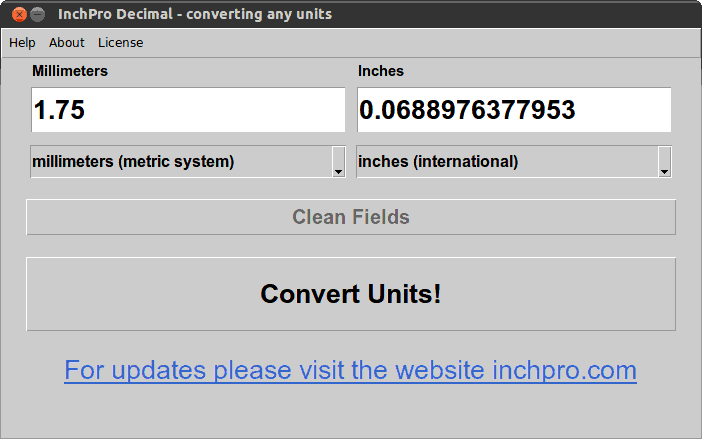
(Pic.4) Result convert 1.75 millimeters to inches = 0.0688976377953(in) with help calculator InchPro Decimal.
Example for convert 5 meters to feet with help calculator InchPro Decimal
- enter 5 desired value in the left field;
- select meters (metric system) name unit of measure under the left field;
- select feet (international) name unit of measure under the right field;
- click button "Convert Units!";
- see result 16.4041994751 in right field;
- click button "Clean Fields" for cleaning all fields.
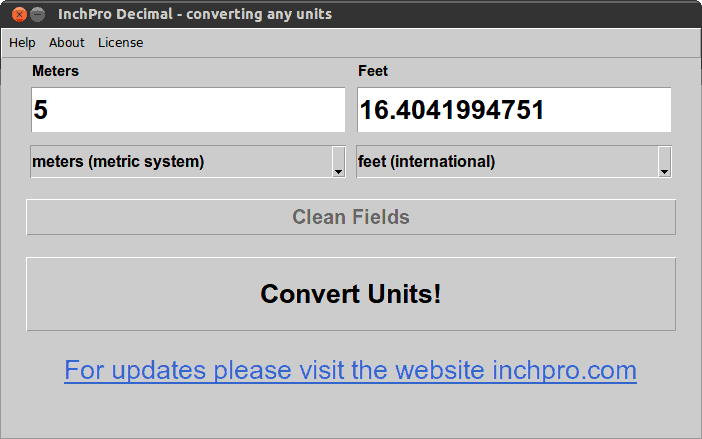
(Pic.5) Result convert 5 meters to feet = 16.4041994751(ft) with help calculator InchPro Decimal.
Video review for converting all units of measure via InchPro Decimal
In this video, we combined all three examples for quick viewing several modes of operation of the calculator in real time. First, we convert 5.5 inches to centimeters, then we convert 1.75 millimeters to inches and in the end you will see how to convert 5 meters to feet. Video made on an Ubuntu system but the principle of operation of the calculator is the same on all operating systems Windows.
Sat 18 Mar 2017